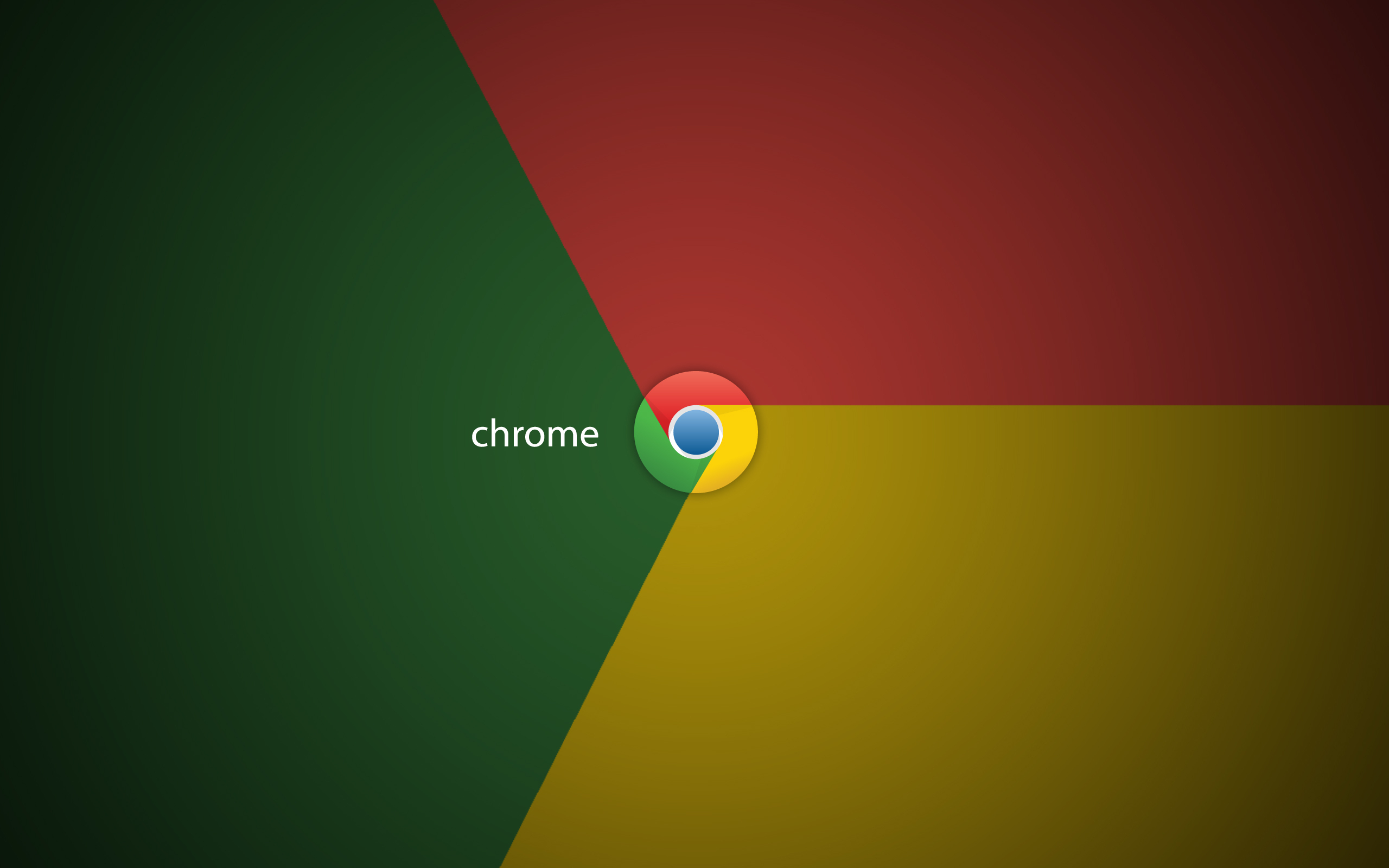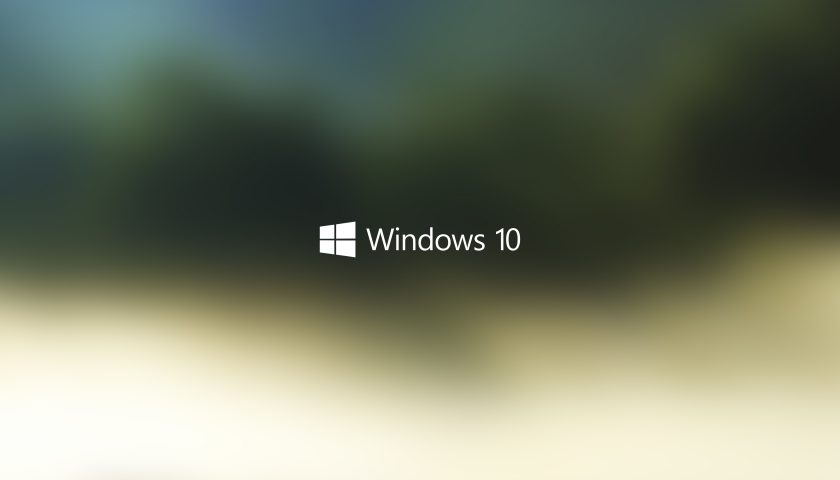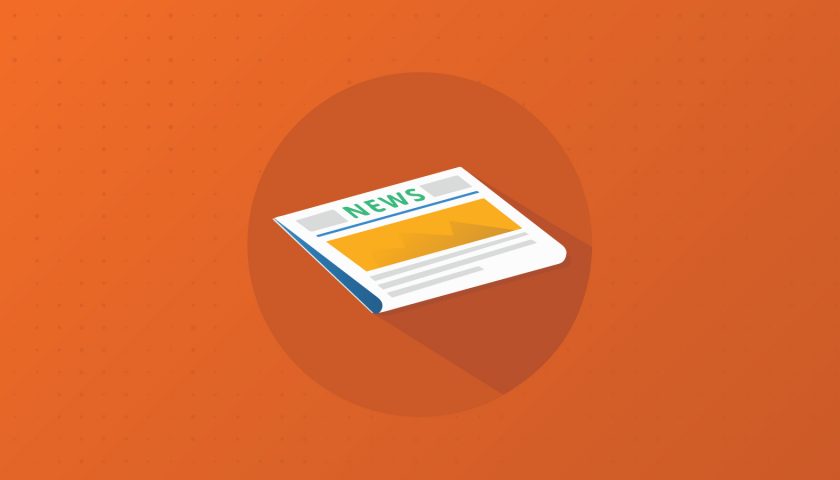The browser is a portal to many worlds exposed by the internet. You use it to search and gather information, collaborate on your projects, communicate, and much more.
Chrome is one of the best and the most popular browser in the web. In January 2019 it reached 70% of the global browser market share.
Chrome is CrossPlatform, it displays and behave the same of all platforms so this applies to PC, Mac & Linux.
One of the major advantages of Chrome is that it synchronizes bookmarks, history, extensions, profile information and other data safely across your devices.
We all use a browser, we all multitask our time spent on the internet and this is very human and natural. Yet from my experience I haven’t seen many people to use multiple Google Login Chrome Sessions. This doesn’t need to be a day to day struggle, Chrome makes it semless and painless.
Using Chrome Sessions
1. First you need to be signed in from Chrome to a Google Profile.
Even if you are using a corporate non-gmail non-google email address, creating a Google Profile is simple. Follow this link to see how.
2. Once connected to your first profile, to add and connect to another profile, click on the Profile Icon in the top right menu, then hit Manage People, the cogwheel icon.
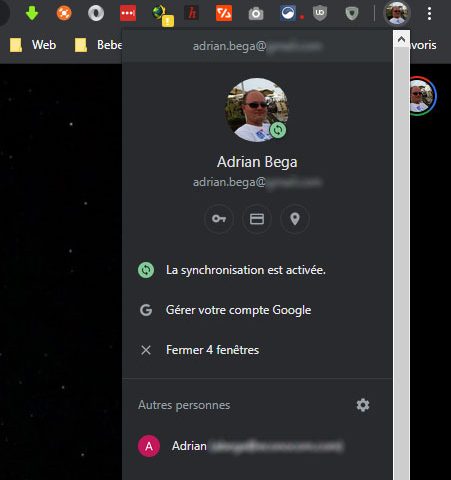
3. At the bottom of the window, click Add Person, enter the desired name and hit Add.
For comfort, when using mulitple chrome profiles, I recommend typing your email address as it will be easier to locate and switch to the desired profile later on.
4. Inside the profile window, sign in with the desired email address to enable synchronisation.
Switching Between two or more accounts
Switching and opening more chrome sessions for your accounts is simple. Navigate to the Profile icon and select the desired account from the list.
Conclusion
This is all! Keeping the personal and work accounts separated and switching between them as needed can be a real productivity boost.