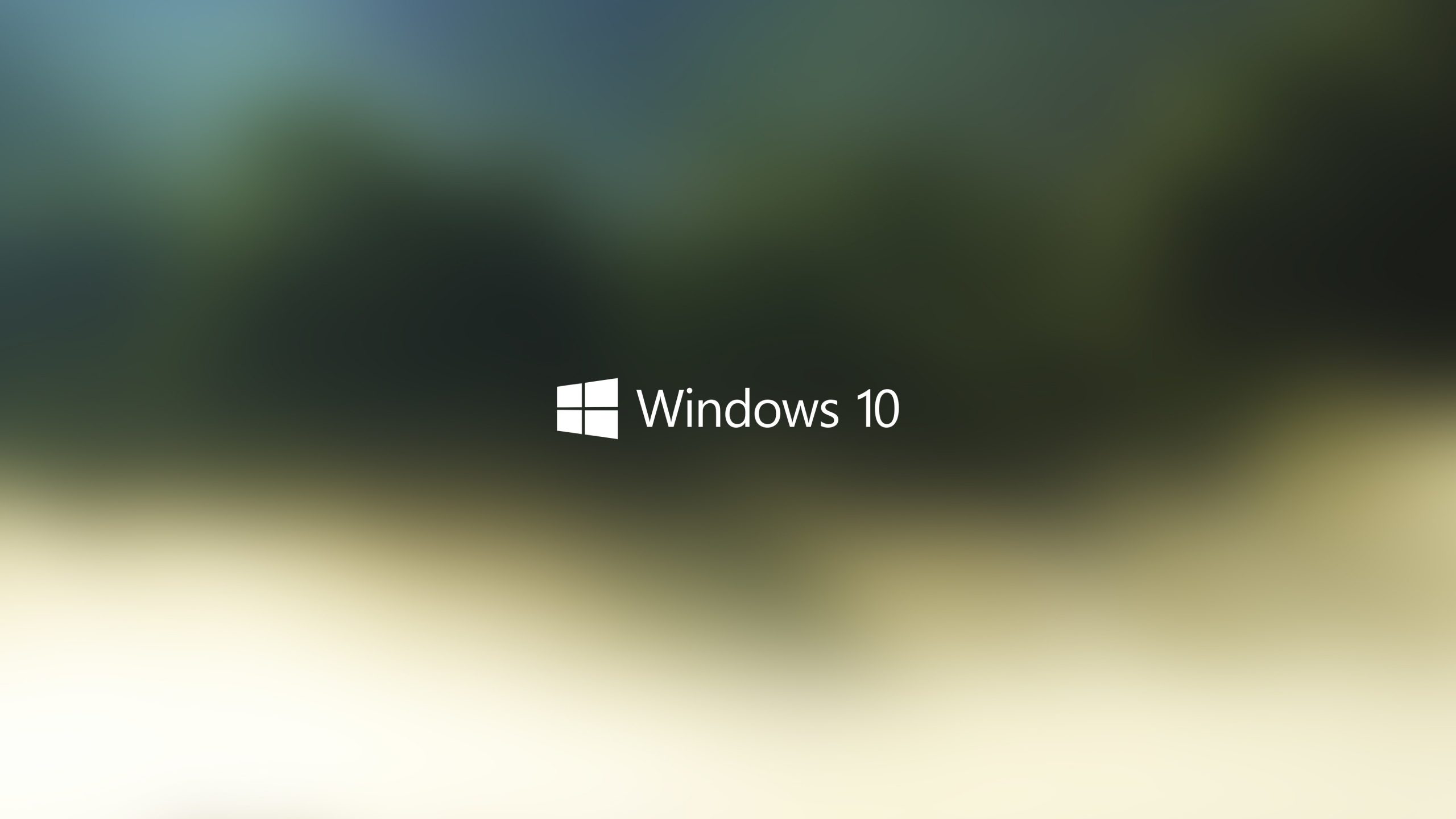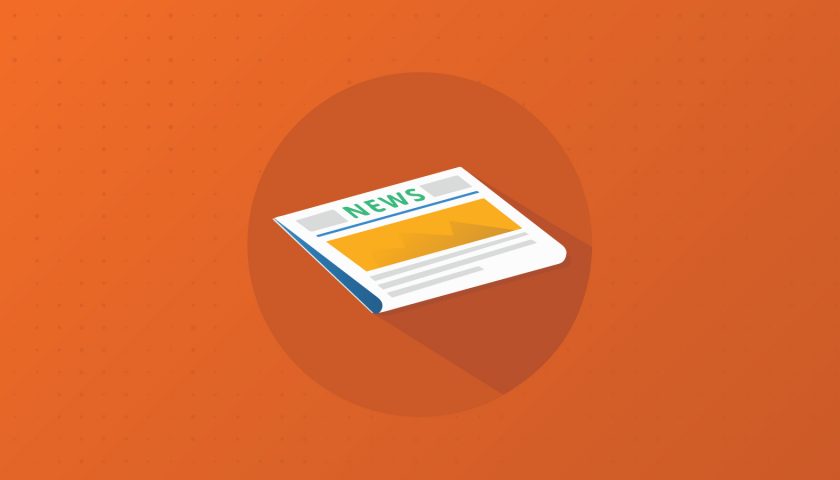Recently I noticed that my Windows 10 search was broken. It returned an empty window, regardless of what I typed into the search box. This happened since I updated to version 1909.
This is actually caused by a bug in the search integration of Microsoft’s connected cloud services.
To be honest, I don’t really care getting results from the internet when I am simply searching for an app to launch on my computer. It is really annoying if I am unable to do such a basic thing.
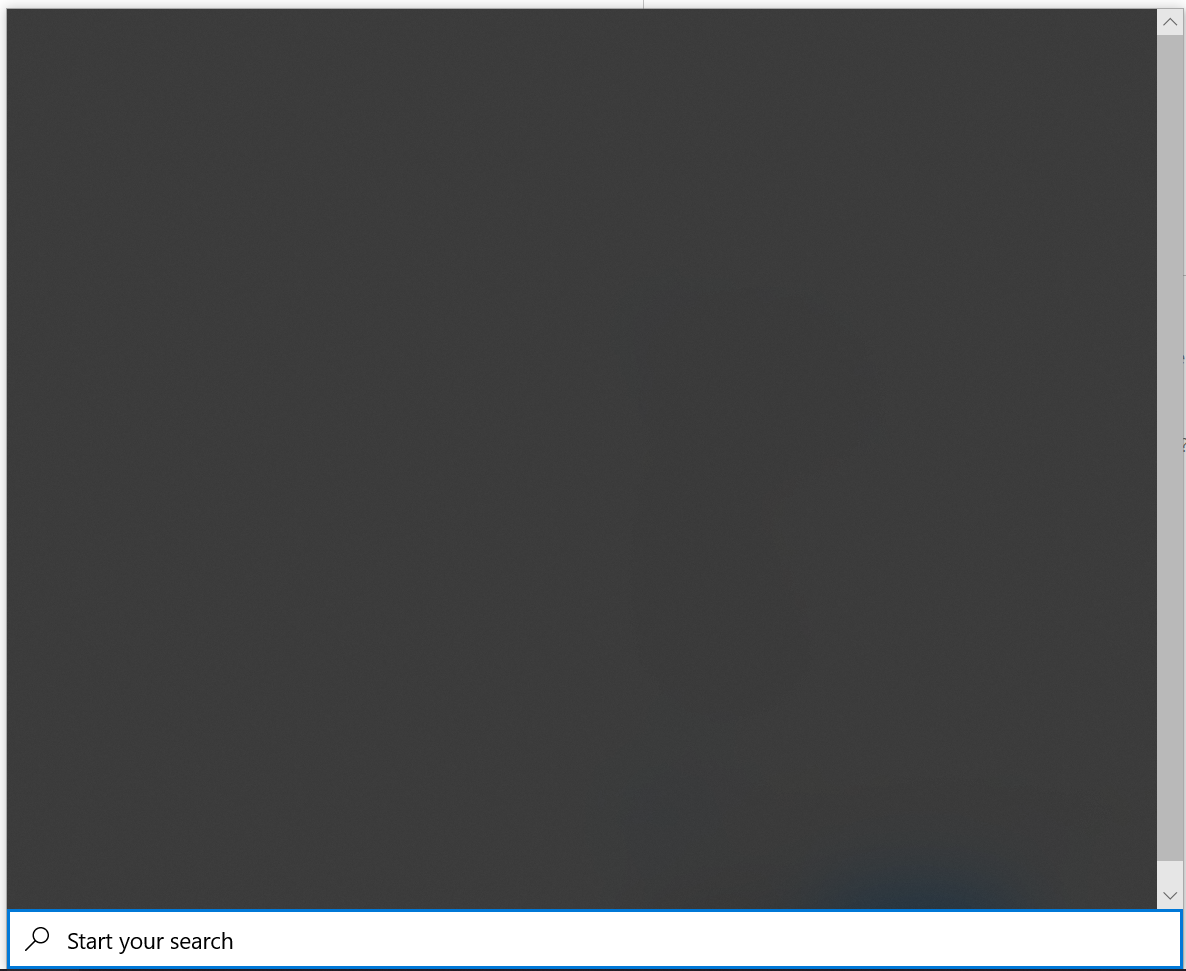
Fix Windows 10 Search
There is a simple temporary fix to this bug, it involves changing a couples of values in your registry.
The simplest way is to download and execute a registry file that will add the values for you.
Download this registry file and execute it: fix-windows-search.reg
The manual way
You can do the same action manually, using the regedit tool.
- Open Run Window, Windows Key + R
- Type regedit and Enter
- Navigate to HKEY_CURRENT_USER > SOFTWARE > Microsoft > Windows > CurrentVersion > Search
- Right click on the right panel to open context menu then select New
- Choose D-WORD (32-bit) Value
- Type BingSearchEnabled then hit Enter
- Double click on the created key to open it, then set the value to 0.
- Click Ok
- Find the key CortanaConsent
- Double click on it and set the value 0.
- Click Ok then restart your computer
Apply the fix using the shell
You can apply the fix using the command line:
- Open Run Window, Windows + R
- Type cmd
- Type the following lines and hit Enter
REG ADD HKCU\SOFTWARE\Microsoft\Windows\CurrentVersion\Search /v BingSearchEnabled /t REG_DWORD /d 0 /f
REG ADD HKCU\SOFTWARE\Microsoft\Windows\CurrentVersion\Search /v CortanaConsent /t REG_DWORD /d 0 /f