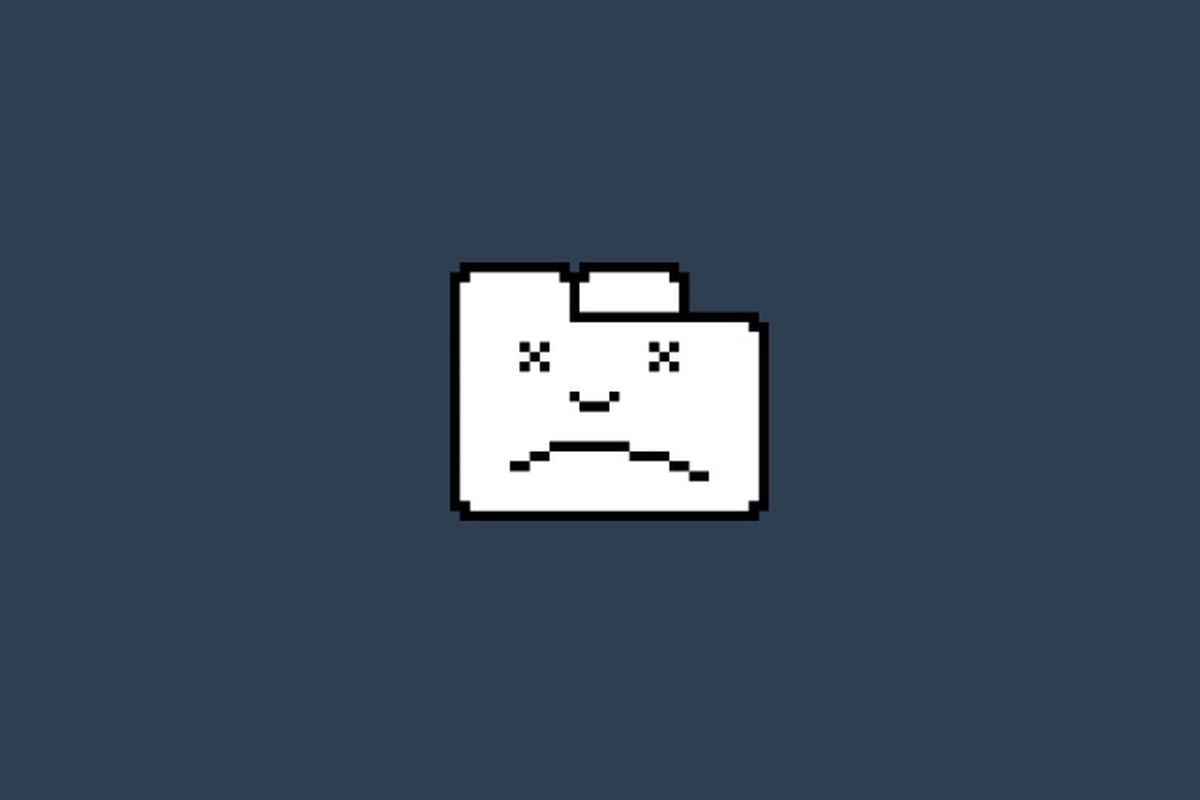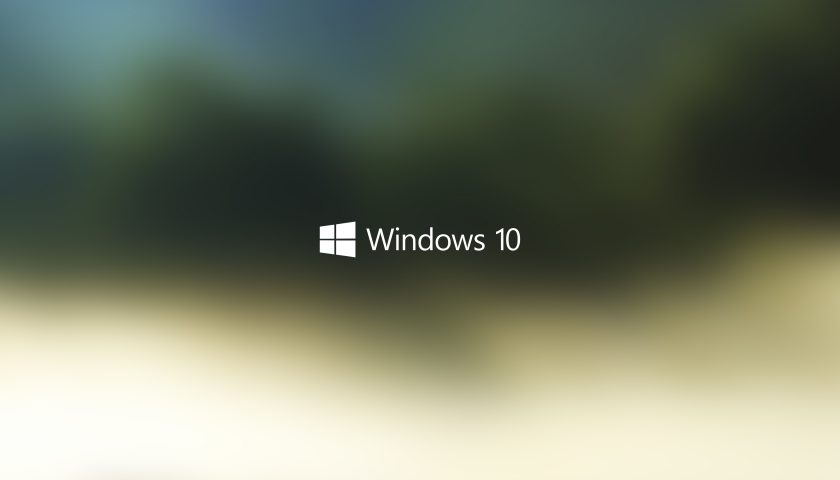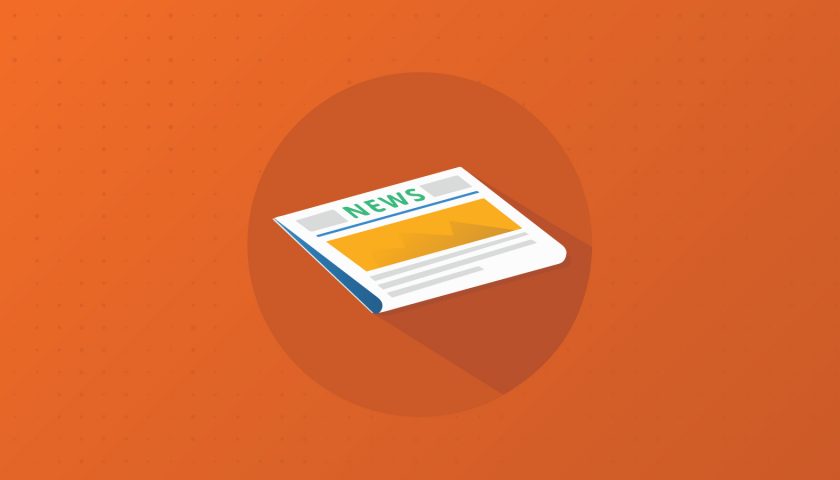Surfing the web is fun and all and Chrome makes it a nice overall experience.
Except when it crashes – because, even if rarely, it may happen. For example when your computer restarts to install updates. Or for many other reasons, and in which case sometimes you just simply loose your opened tabs. Restore recently closed pages is not present under the History menu 🙁
If you are a tab collector* such as myself, loosing your tabs may often induce a great deal of pain.
tab collector = a person that is most likely to have, at any point in time, at least 20 tabs opened per Chrome instance
Well, there are a couple of ways to get around this problem and “maybe” recover your lost tabs.
The magic restore tab shortcut
A magic shortcut exists that allows you to quickly restore a tab if closed my mistake. Control + Shift + T (command + shift + T on Mac). This key combination works only on manually closed tabs, it does nothing in case of crashes.
Recover tabs from history
So this is the most obvious place to look for: history. Once Chrome restarts, use Control + H (command + H on mac) or look under the Menu -> History for the option x tabs. If you have the option, click on it and you’re good to go.
If you were using multiple Chrome Profile Sessions while the crash happened, switch to every profile then to the same.
Manually restore tabs from history
There are cases where restoring tabs is not available in the menu. For exemple, you are browsing the web and have all your tabs opened in a single Chrome window. For various reasons, you may decide to open a new page, in a new separate Chrome window. Shortly after, your system restarts.
Well in 90% of the cases, after restart, Chrome will remember only the last opened page.
Tough luck!
In this scenario, there is actually a manual solution: browse through History and identify the pages you wish to recover.
There is a chance you might find all the pages, but remember. When you are dragging a lot of pages with you, there is a high change they haven’t been refreshed for a long period of time.
And if they haven’t refresh they won’t be added in the History. So you might find yourself digging for a long time for the lost gems.
Continue where you left off
There is an option I think everyone should activate, that comes disabled by default: Settings -> Continue where you left off.
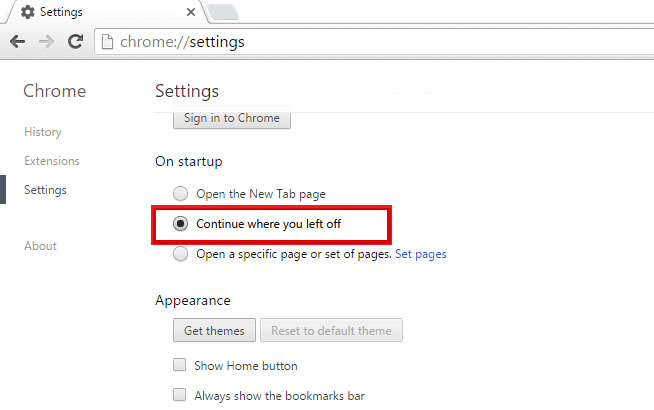
This doesn’t save you from crashes, but greatly simplifies the task of restoring your browsing session after restarting Chrome.